What is a Digital Object Identifier?
A Digital Object Identifier (DOI) is a persistent identifier or a handle used to uniquely identify various objects, such as journal articles, research reports, dataset or software, standardised by the International Organization for Standardisation (ISO).
A DOI fits within the URI (Uniform Resource Identifier) system, and also resolves to its target - the information object to which the DOI refers. This is achieved by binding the DOI to metadata about the object, such as a URL where the object is located.
Obtaining a DOI for software has become increasingly popular to indicate to others how to cite your software (either in a publication or as an independent way of referring to your software).
There are many services that can “mint” DOIs, i.e. perform the process of creating and assigning a DOI to an object. We will explore how you can do that for your software using Zenodo, a general-purpose open archive and publishing repository developed under the European OpenAIRE program and operated by CERN.
Zenodo’s DOI versioning feature allows users to create a concept DOI (which represents the software package as a whole, including all its versions) and multiple release DOIs for software packages (with each DOI representing a specific version of the software package). In other words, the concept DOI is a reference to a software project as a whole, while the software version DOI is a reference to a particular software release.
Why is it important?
Publishing your code to Zenodo is a valuable practice that enhances the visibility, citability, and long-term preservation of your research software. By linking your code repository to Zenodo, you can:
- Obtain a Digital Object Identifier (DOI) for your software, making it easier to cite and track.
- Ensure long-term preservation of your code, even if the original repository becomes unavailable.
- Increase the discoverability of your software through Zenodo’s search functionality and metadata.
- Comply with funding agency requirements for open science and data sharing.
- Provide a stable, versioned archive of your software for reproducibility purposes.
In this document, we describe how to automatically archive a snapshot of your code repository on Zenodo whenever you create a new release of your software.
How can I get a Digital Object Identifier (DOI) for code hosted on GitHub using Zenodo?
Here we describe how to obtain a DOI for your software hosted on GitHub using Zenodo.
Considerations
- While this is not mandatory, using GitHub as your software repository can help with issuing DOIs for your software due to its integration with Zenodo.
- You want to publish a software release of your code (e.g. using semantic versioning).
- You need an account on Zenodo and you can create it using your GitHub account (effectively linking the two). If you already have a Zenodo account that is not linked to your GitHub account - you can always link them from Zenodo later.
Solutions
- If you do not have a Zenodo account - create a Zenodo account now preferably with your GitHub account.
- If you already have a Zenodo account, link your GitHub account to Zenodo as follows:
- Go to Zenodo website.
- Navigate to your Zenodo profile page.
- Select the
GitHubtab, then click onConnect. - Authorise Zenodo to access your GitHub account
- Choose which repository you would like to create a DOI for under the repositories sections
- You may need to scroll down to find the repository if you have access to many repositories
- From Github, create a release for the software repository you have enabled:
- Go to your repository software repository on GitHub.
- Click on
Releasesand thenDraft a new releasebutton. - Remember to use a version number (semantic versioning is commonly used but there are other schemes such as CalVer which is date based)
- Zenodo will automatically archive this release due to its integration with GitHub:
- Once your GitHub repository is linked to Zenodo, any new release you publish on GitHub will be archived by Zenodo.
- Zenodo will automatically issue a DOI for each new release.
- Get the DOI:
- After making the release in GitHub, go back to the GitHub option on Zenodo for your account where you will see
your repository archived with a DOI assigned to it. If you click on it - you will be taken to the Zenodo record for
your software. You can see the Zenodo DOI badge under
Details:
- After making the release in GitHub, go back to the GitHub option on Zenodo for your account where you will see
your repository archived with a DOI assigned to it. If you click on it - you will be taken to the Zenodo record for
your software. You can see the Zenodo DOI badge under
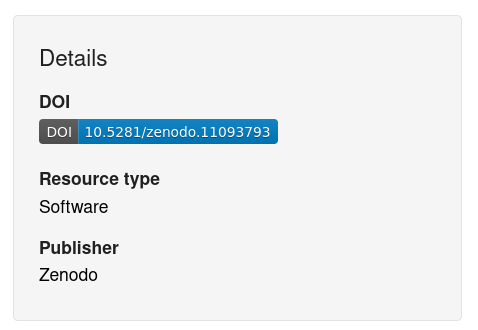
- Copy the badge to the README file in your software repository in GitHub:
- Click on the blue DOI badge - a window will pop up with badge in various formats.
- Copy the Markdown version to your README. It will show in GitHub as follows:

Also check:
- GitHub’s Documentation on Referencing and Citing Content
- GitHub Integration FAQ on Zenodo
- Making code citable with Zenodo and GitHub guide from Software Sustainability Institute
How can I get a Digital Object Identifier (DOI) for code hosted on GitLab using Zenodo?
Here we describe how to obtain a DOI for your software hosted on GitLab using Zenodo.
Considerations
- You use a GitLab instance (either on gitlab.com or self-hosted) as your software repository
- You make software releases (e.g. using semantic versioning)
- You use or are happy to make an account on Zenodo
- You would like to archive your code on Zenodo and obtain a DOI for each software release that people can use to cite your work
- You can provide metadata for your software in a
.zenodo.jsonfile or acodemeta.jsonfile in the root of your repository to specify the metadata for your Zenodo deposit. - Your GitLab repository can run CI/CD pipelines.
Solutions
-
Provide software metadata in a
codemeta.jsonfile at the root of your repository. See codemeta for more information. -
Get a Zenodo token with publishing rights (
deposit:actionsanddeposit:writescopes). - Add the eOSSR or the gitlab2zenodo libraries in your GitLab-CI pipeline to automatically archive your code on Zenodo whenever you create a new release.
- Note that if using gitlab2zenodo, you will need to convert your
codemeta.jsonfile to a.zenodo.jsonfile, e.g. using the eossr.
- Note that if using gitlab2zenodo, you will need to convert your
- Create a GitLab release in your repository.
- Go to your repository
- Click on releases and then on New release
- Use the same version number as specified in your metadata (e.g.
1.0.0). - Add release notes
- Click on Create release
-
The CI pipeline will automatically push your code on Zenodo.
- Get the DOI:
- After the GitLab release, go to Zenodo, where you will see your repository archived with a DOI assigned to it. Your badge is available in “Details”:
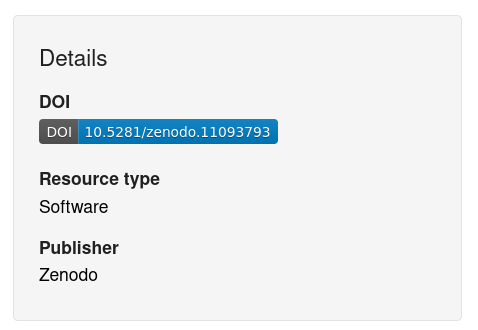
- You may copy the badge in your README file:
- Now you can add the Zenodo badge in your GitLab repository. Click on the blue DOI and copy the markdown in your README. It will show as follows:

Related pages
Skip tool tableTools and resources on this page
| Tool or resource | Description | Related pages | Registry |
|---|---|---|---|
| eOSSR | Python library to programmatically manage the ESCAPE OSSR; also includes a CodeMeta generator and validator | ||
| GitHub | GitHub is a platform that allows developers to create, store, manage, and share their code. It uses Git to provide distributed version control. GitHub provides access control, bug tracking, software feature requests, task management, continuous integration, and wikis for every project. | Creating a CITATION.cf... Writing a CodeMeta file Creating a 'Read the D... How to add your first ... Releasing code Software documentation Version control | |
| GitLab | DevOps platform that enables teams to collaborate, plan, develop, test, and deploy software using an integrated toolset for version control, CI/CD, and project management. | Creating a 'Read the D... Publishing a package i... Releasing code Software documentation Version control | |
| Zenodo | Zenodo is a general-purpose open repository developed under the European OpenAIRE program and operated by CERN. It allows researchers to deposit research papers, data sets, research software, reports, and other research-related digital artefacts. | Writing a CodeMeta file Releasing code Software documentation |
How to cite this page
Shoaib Sufi, Daniel Garijo, Thomas Vuillaume, "Digital Software Identifiers (DOI) for Software". everse.software. http://everse.software/RSQKit/zenodo_doi .